how do I create a chess engine in winboard with my own configuration and with the same executable file?
this has anything to do with command lines or the log file in polyglot section or even with the PG file SettingsFile polyglot section ... not quite understand these things ... could someone enlighten me?
I actually wanted to save an engine with my own settings in WinBoard and puts him to play against the original engine with the default settings the same in the case WinBoard GUI.
EX: 1-Houdini Pro 3 Default = c1
Houdini 2-3 Pro Aggressive = c2
Houdini Pro 3-3 Analysis = c0
With the same engine and make them face off in a tournament and so also with other engines, changing their settings and testing them against against the factory settings.
Please I ask a little attention to help me in this response, because I am a long time trying to do this and I can not ...
Creating engines with my own configuration
Moderator: Andres Valverde
4 posts
• Page 1 of 1
Re: Creating engines with my own configuration
The simplest method is this:
Step A:
* Load the standard Houdini you have already installed.
* Open its Engine Settings dialog
* Change the Polyglot SettingsFile option there to (say) .\_PG\myHoud.ini
(.\_PG is the folder where all UCI engine settings are stored by default, so best to do it there)
* Change the Houdini parameters you wanted changed
* Press the Polyglot Save button in the dialog
(This will now create the mentioned settings file with the indicated settings)
* Leave the Engine Settings dialog by pressing OK
Step B:
* Open the Load Engine dialog
* For the engine .exe, browse to polyglot.exe in the WinBoard folder (or just type polyglot.exe)
* For "Command-line options", write .\_PG\myHoud.ini (the same name as you gave the Polyglot SettingsFile)
* Give it a "Nickname" of your choosing (say "Super-Houdini")
* Do NOT tick the UCI checkbox! (which is only for automatic invocation of Polyglot with the standard settingsfile)
* Press OK
(This created a new engine with nickname Super-Houdini, using the Polyglot settings file you created in step A.)
From that moment on you have two different engines, each with their own settings files in the sub-folder _PG of the WinBoard folder. You can independently alter their settings through each of their Engine Settings dialogs, and make the changes persistent by pressing the Polyglot Save button inside their dialog.
Before really playing the engines against each other, be sure that the original Houdini became unloaded. (E.g. in step A load it as first engine, and then in step B also Load the new engine you are creating as first engine.) Because stape A will change the settings of the engine (just not in a persistent way, as they were saved on the new engine's settings file, and next time you start the original engine, it will again use its original auto-created setting sfile).
Step A:
* Load the standard Houdini you have already installed.
* Open its Engine Settings dialog
* Change the Polyglot SettingsFile option there to (say) .\_PG\myHoud.ini
(.\_PG is the folder where all UCI engine settings are stored by default, so best to do it there)
* Change the Houdini parameters you wanted changed
* Press the Polyglot Save button in the dialog
(This will now create the mentioned settings file with the indicated settings)
* Leave the Engine Settings dialog by pressing OK
Step B:
* Open the Load Engine dialog
* For the engine .exe, browse to polyglot.exe in the WinBoard folder (or just type polyglot.exe)
* For "Command-line options", write .\_PG\myHoud.ini (the same name as you gave the Polyglot SettingsFile)
* Give it a "Nickname" of your choosing (say "Super-Houdini")
* Do NOT tick the UCI checkbox! (which is only for automatic invocation of Polyglot with the standard settingsfile)
* Press OK
(This created a new engine with nickname Super-Houdini, using the Polyglot settings file you created in step A.)
From that moment on you have two different engines, each with their own settings files in the sub-folder _PG of the WinBoard folder. You can independently alter their settings through each of their Engine Settings dialogs, and make the changes persistent by pressing the Polyglot Save button inside their dialog.
Before really playing the engines against each other, be sure that the original Houdini became unloaded. (E.g. in step A load it as first engine, and then in step B also Load the new engine you are creating as first engine.) Because stape A will change the settings of the engine (just not in a persistent way, as they were saved on the new engine's settings file, and next time you start the original engine, it will again use its original auto-created setting sfile).
-

H.G.Muller - Posts: 3453
- Joined: 16 Nov 2005, 12:02
- Location: Diemen, NL
Re: Creating engines with my own configuration
Hello HG MULLER ! Well I read your tutorial and followed the cake recipe following each step ( A and B ) and every tip you gave me just that simply did not work !
The step did everything right as you said and when I went to step B in the motor load dialog box :
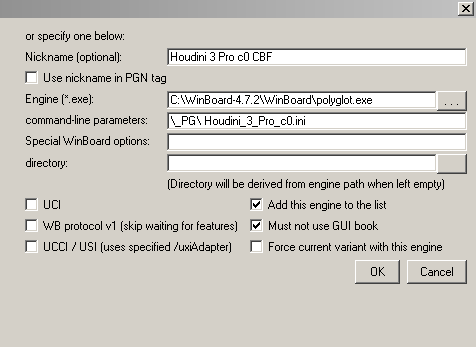
Appeared this error message ? . \ _PG \ HoudiniAnalise.ini
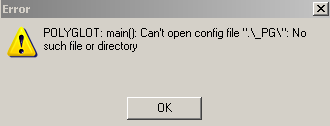
So I did and redid the process again and several times (both in the motor settings dialog box as in PG which is the folder where all the settings are stored UCI engines) trying to find some solution to the error, and finally after much Finally I got work!
(But in a slightly diferenre shape than you explained HG)
Changing the path of EngineDir: with the same command I used in PG:. \ _PG \ HoudiniAnalise.ini
and the command line of the loading engine dialog box:. \ _PG \ HoudiniAnalise.ini
and before I load the engine with polyglot.exe I had to go there in the PG directory with the new configuration
saved: HoudiniAnalise.
and change the path of EngineDir it was like: C: \ Documents and Settings \ HOME \ My Documents \ CHESS \ + CHESS ENGINES \ Houdini Chess 3 \ 3 Houdini Pro-Versão_CBF, so I changed this
thus putting way:
EngineDir: \ _PG \ HoudiniAnalise.ini;.
only after I did this is that I managed to create a new engine with my settings!
ie the process in which I managed to create this new engine was a bit different from what you explained HG and very well explained.
Any ideas on this contrast HG Muller?
AAA and another thing: it is possible to create + 2 engines of different configurations with the same executable in case:
Houdini_3_Pro_w32_ 1 - Standard c1_ 2 - Analyse and c0 3 - Aggressive c2?
so how many motors can make one?
anyway it was very useful all your explanations!
Foreverwat grateful.
The step did everything right as you said and when I went to step B in the motor load dialog box :
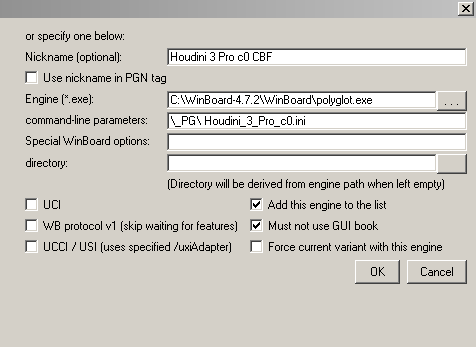
Appeared this error message ? . \ _PG \ HoudiniAnalise.ini
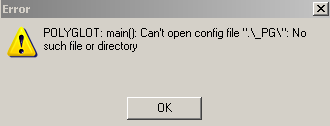
So I did and redid the process again and several times (both in the motor settings dialog box as in PG which is the folder where all the settings are stored UCI engines) trying to find some solution to the error, and finally after much Finally I got work!
(But in a slightly diferenre shape than you explained HG)
Changing the path of EngineDir: with the same command I used in PG:. \ _PG \ HoudiniAnalise.ini
and the command line of the loading engine dialog box:. \ _PG \ HoudiniAnalise.ini
and before I load the engine with polyglot.exe I had to go there in the PG directory with the new configuration
saved: HoudiniAnalise.
and change the path of EngineDir it was like: C: \ Documents and Settings \ HOME \ My Documents \ CHESS \ + CHESS ENGINES \ Houdini Chess 3 \ 3 Houdini Pro-Versão_CBF, so I changed this
thus putting way:
EngineDir: \ _PG \ HoudiniAnalise.ini;.
only after I did this is that I managed to create a new engine with my settings!
ie the process in which I managed to create this new engine was a bit different from what you explained HG and very well explained.
Any ideas on this contrast HG Muller?
AAA and another thing: it is possible to create + 2 engines of different configurations with the same executable in case:
Houdini_3_Pro_w32_ 1 - Standard c1_ 2 - Analyse and c0 3 - Aggressive c2?
so how many motors can make one?
anyway it was very useful all your explanations!
Foreverwat grateful.
- FOREVERWAT
- Posts: 4
- Joined: 04 Mar 2013, 07:55
Re: Creating engines with my own configuration
FOREVERWAT wrote:Hello HG MULLER ! Well I read your tutorial and followed the cake recipe following each step ( A and B ) and every tip you gave me just that simply did not work !
The step did everything right as you said and when I went to step B in the motor load dialog box :
Appeared this error message ? . \ _PG \ HoudiniAnalise.ini
According to the error message Polyglot was looking for a file ".\_PG\", so it was apparently not aware of the remaining part of the name ("HoudiniAnalise.ini"). Are you sure there wasn't a spurious space before the H of HoudiniAnalise? It is always difficult to see with proportional spacing, but your screenshot of the Load Engine dialog looks like there could be one (and I also see no . there before the first \ , but since the name there seems to be the one of the default Houdini settings file, rather than .\_PG\HoudiniAnalise.ini, it must not be the one you have been using, so I don't know if this is relevant).
So I did and redid the process again and several times (both in the motor settings dialog box as in PG which is the folder where all the settings are stored UCI engines) trying to find some solution to the error, and finally after much Finally I got work!
(But in a slightly diferenre shape than you explained HG)
Changing the path of EngineDir: with the same command I used in PG:. \ _PG \ HoudiniAnalise.ini
and the command line of the loading engine dialog box:. \ _PG \ HoudiniAnalise.ini
and before I load the engine with polyglot.exe I had to go there in the PG directory with the new configuration
saved: HoudiniAnalise.
and change the path of EngineDir it was like: C: \ Documents and Settings \ HOME \ My Documents \ CHESS \ + CHESS ENGINES \ Houdini Chess 3 \ 3 Houdini Pro-Versão_CBF, so I changed this
thus putting way:
EngineDir: \ _PG \ HoudiniAnalise.ini;.
only after I did this is that I managed to create a new engine with my settings!
ie the process in which I managed to create this new engine was a bit different from what you explained HG and very well explained.
I must admit I cannot follow what exactly you did. You edited the HoudiniAnalise.ini file you created in step A in the _PG folder, and changed the EngineDir line there? It sounds like the original value (C:\Documents and Settings\HOME\My Documents\CHESS\+ CHESS ENGINES\Houdini Chess 3\3 Houdini Pro-Versão_CBF) must have been the folder where you installed Houdini (which is what it should be). I tried this with Fruit, and for me the contants of _PG\myFruit.ini was
- Code: Select all
; Created: Mon Jan 13 09:22:36 2014
[PolyGlot]
EngineCommand=fruit_21
EngineDir=../Fruit
[Engine]
Hash=68
Pawn Structure=70
(Where Pawn Structure was the Fruit setting I modified), which gave the correct path to fruit_21.exe from where polyglot.exe is. Changing EngineDir to \_PG\HoudiniAnalise.ini makes no sense. It is not even a folder, and if it was, your houdini.exe would not have been there. And there is no leading . , which would mean Windows would start looking for the file from C:\ , rather than from the WinBoard folder. It should NEVER work. If you nevertheless managed to get something working, it can only be because the file you edited was not used at all by Polyglot.
In the path names you posted here there also are many extra spaces, (before and after the / signs), which would certainly prevent anything from working if you would have had them there in reality. Windows might not care about capitalization in filenames, but it takes spaces very seriously. Furthermore, where the real filenames indeed do contain spaces, it would often break correct WinBoard operation unless you surround the names with quotes. This could be another reason why things were not working for you, but to judge that I would have to be able to see where the spaces really are.
Can you copy-paste your complete engine list (as seen when you click Engine -> Edit Engine List) as well as the complete contents of the file _PG\HoudiniAnalise.ini in the forum, preferably as 'Code'?
AAA and another thing: it is possible to create + 2 engines of different configurations with the same executable in case:
Houdini_3_Pro_w32_ 1 - Standard c1_ 2 - Analyse and c0 3 - Aggressive c2?
so how many motors can make one?
anyway it was very useful all your explanations!
Foreverwat grateful.
With the method I indicated you should be able to create as many versions of the engine as you want. Just pick a different name for the Polyglot SettingsFile all the time, and a different nickname. The nickname is here more important than usual, because without one they would all show up as "polyglot" in the listbox of engines you can choose from.
-

H.G.Muller - Posts: 3453
- Joined: 16 Nov 2005, 12:02
- Location: Diemen, NL
4 posts
• Page 1 of 1
Return to Winboard and related Topics
Who is online
Users browsing this forum: No registered users and 23 guests
